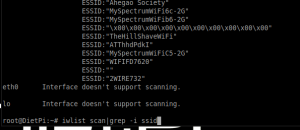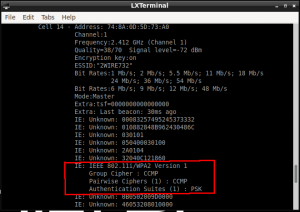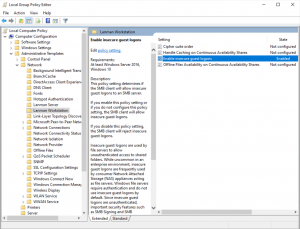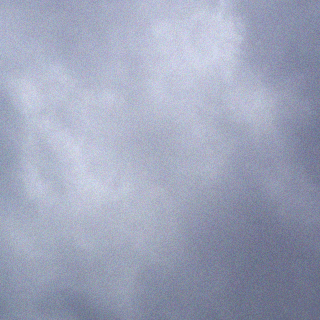This page assumes:
1. You’ve used Config WIFI to setup your connection. If not, please go do so.
There are several reasons you cannot connect.
1. Incorrect spelling of your home/shop/whatever hotspot you’re trying to connect to.
2. Incorrect key used (WEP, WPA-PSK).
3. Typo in your password.
4. All of the above is fine, but your Windows box says it cant connect. What gives?
To test wireless settings, go ahead and click on “Enable Network”
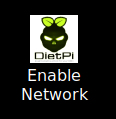
Click on Terminal which will open up LXTerminal.
Type the following command. You will see a list of hotspots your PiDash can see. Use the scroll bar on the right to scroll up if needed.
iwlist scan |grep -i ssid What you’re looking for is YOUR HOTSPOT. Lets use “2WIRE732” as an example, we’ll say this is your hotspot. Make sure you typed it correctly in Config WIFI, just as it is shown in that command output. In Config WIFI, it will need to be IN QUOTES along with your password. If this is correct, keep going.
Next thing to check is, which key_mgmt value you need to use in Config WIFI. In the same terminal session type:
iwlist scanScroll thru that list and find YOUR HOTSPOT, in my example it is “2WIRE732”. They all start with “Cell XX”.
What you’re looking for is if it says WEP, or WPA/WPA2 and then the Authentication Suite. In my example it says PSK. Then go back to Config WIFI and use 2WIRE732 (with the quotes) for YOUR SSID, WPA-PSK for key_mgmt (that is the default in the template), then finally YOUR WIFI PASSWORD for psk (in quotes).
If you CAN connect to the PiDash either with Direct or via WiFi but cannot access the PiDash Share
There have been instances of Windows systems not being able to hit the PiDash either the “Enable Direct” option or “Enable Network” option.
Most instances are because Enable Guest Logins is not enabled. To enable that do the following:
Re-Enable the guest account fallback for SAMBA:
1. Go into Local Group Policy Editor
2. Navigate into Administrative Templates – Network – Lanman Workstation.
3. Then the Setting : Enable insecure guest logons has to be set to “Enable”.
Enable : Allow guest usage and solve the problem
Disable : Will not allow guest usage and provide this problem.